
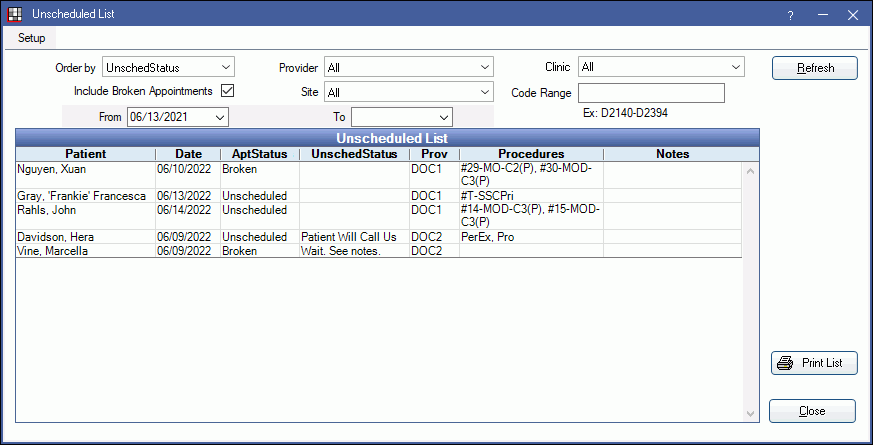
Appointment ViewsĪppointment Views determine the operatories and providers that show and the information that shows in an appointment. The Pinboard can be used for easy scheduling between days or weeks.ĭrag or send appointments to the pinboard, then drag onto the schedule. Move appointments within the current week by dragging and dropping, or use the pinboard. The appointments will appear narrow, so hovering over the appointment to view bubble popups may be useful. Week: Grid will be divided into seven days (Monday through Sunday).Day: Grid will be divided into operatories.Set a default in Appointments Module Preferences. We suggest clicking the 6 multiple times as needed.ĭay or Week view: Set using the radio buttons under the calendar. Note: There is no option to change the year. 6: Jump six months in advance from the currently selected date.4: Jump four months in advance from the currently selected date.
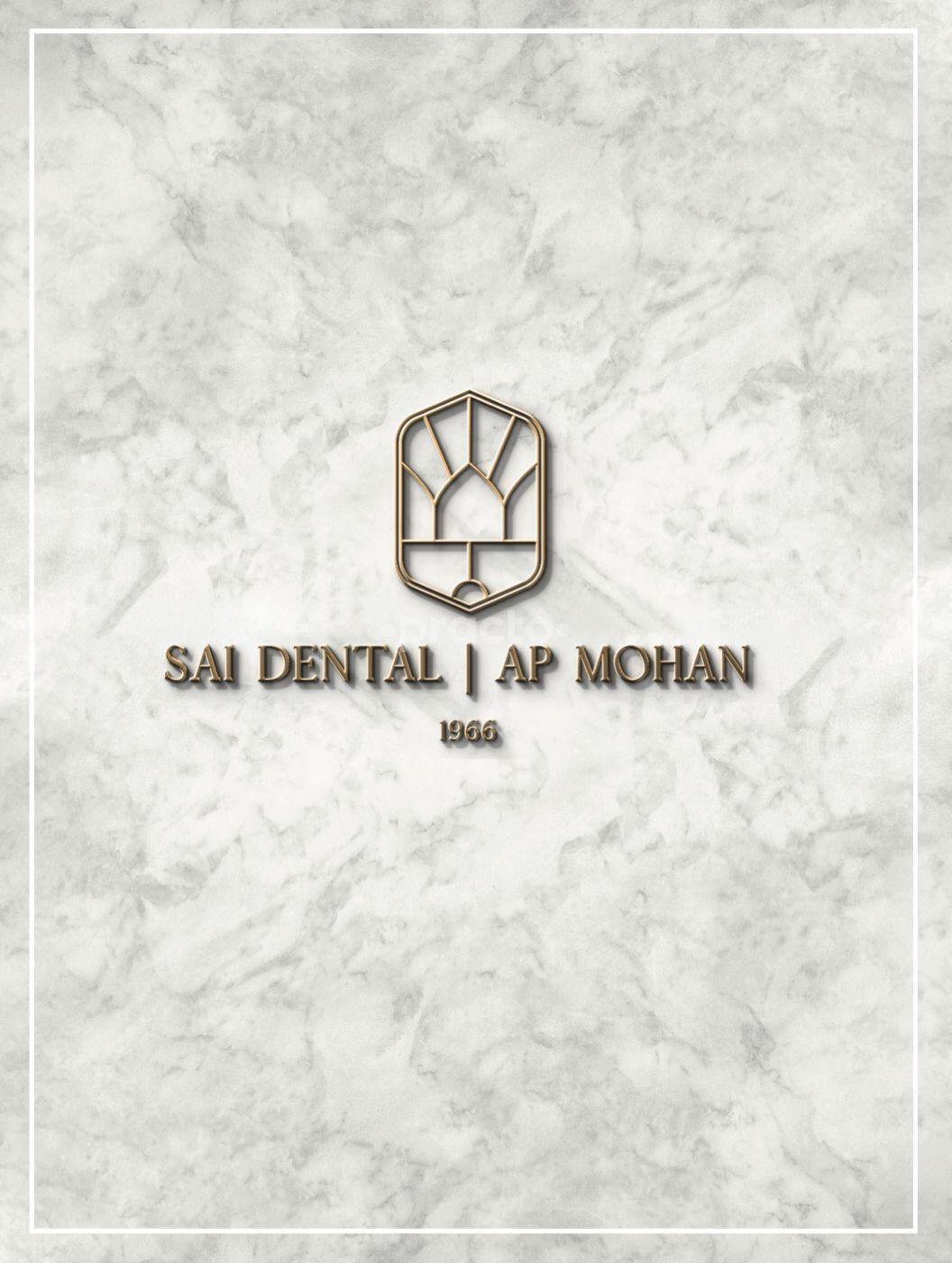
3: Jump three months in advance from the currently selected date.Change the month: Click the arrows to the left/right of the month to jump back/forward one month at a time, or click the M buttons below the calendar.Change the week: Click the W buttons to jump back/forward one week.Change the day: Click on the new date, or click the blue arrows to jump back/forward one day.Today's date is surrounded by a square, the selected date is highlighted.Ĭlick on a date to quickly jump to the day or week in the schedule. Use the calendar to quickly switch days to view past and future appointments. Otherwise, opens the DentalTek Rapid Call website. Rapid Call: If the DentalTek Rapid Call Bridge is enabled, launches the Rapid Call application.Delete: Delete the selected appointment.Complete: Set the selected appointment as complete.Break: Break the selected appointment.Unsched: Send the selected appointment to the Unscheduled List.If the patient is only due for a custom recall type, click Make Appt to schedule. If so, then Make Recall will schedule one recall appointment for all recalls due. Custom recalls that are not a special recall type cannot be scheduled using Make Recall, UNLESS the patient is also due for a special recall type.It does not automatically search for availability if in Week view. When copied to the pinboard, if the treating provider is on the schedule, and if in Day view, the calendar will jump to the recall due date or the next date that has an availability for the appointment length.Otherwise the appointment is copied to the Pinboard. If the patient has a scheduled appointment, or an appointment on the Unscheduled List, the patient's appointment history will open.To schedule recall for a family, use the dropdown to select Make Fam Recall.
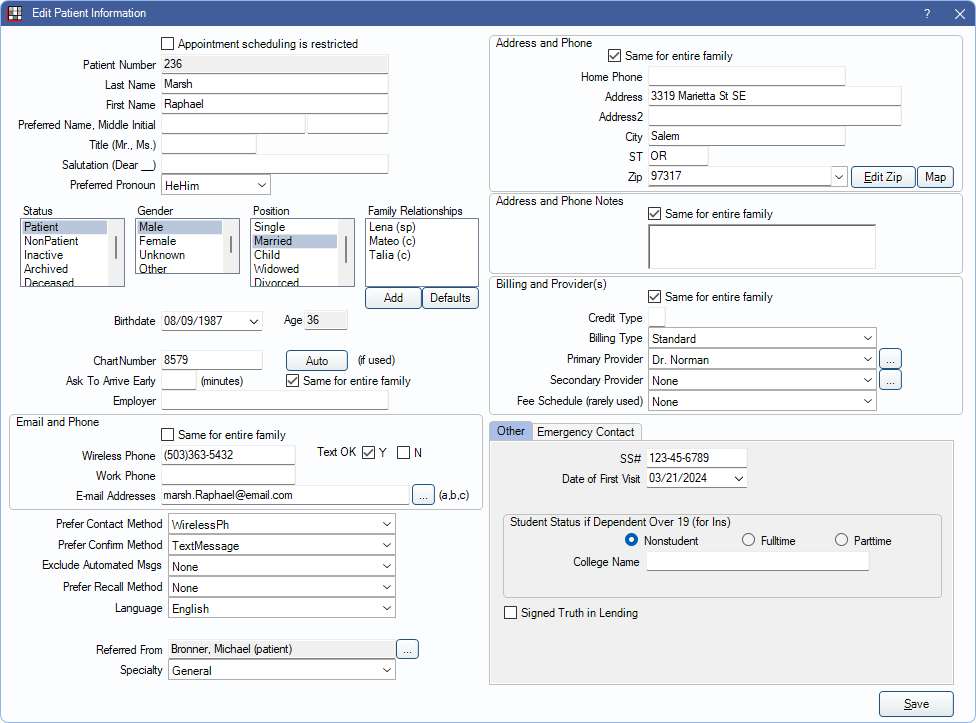
Patient must be due for a special recall type. Make Recall: Schedule the patient's next Recall Appointment.
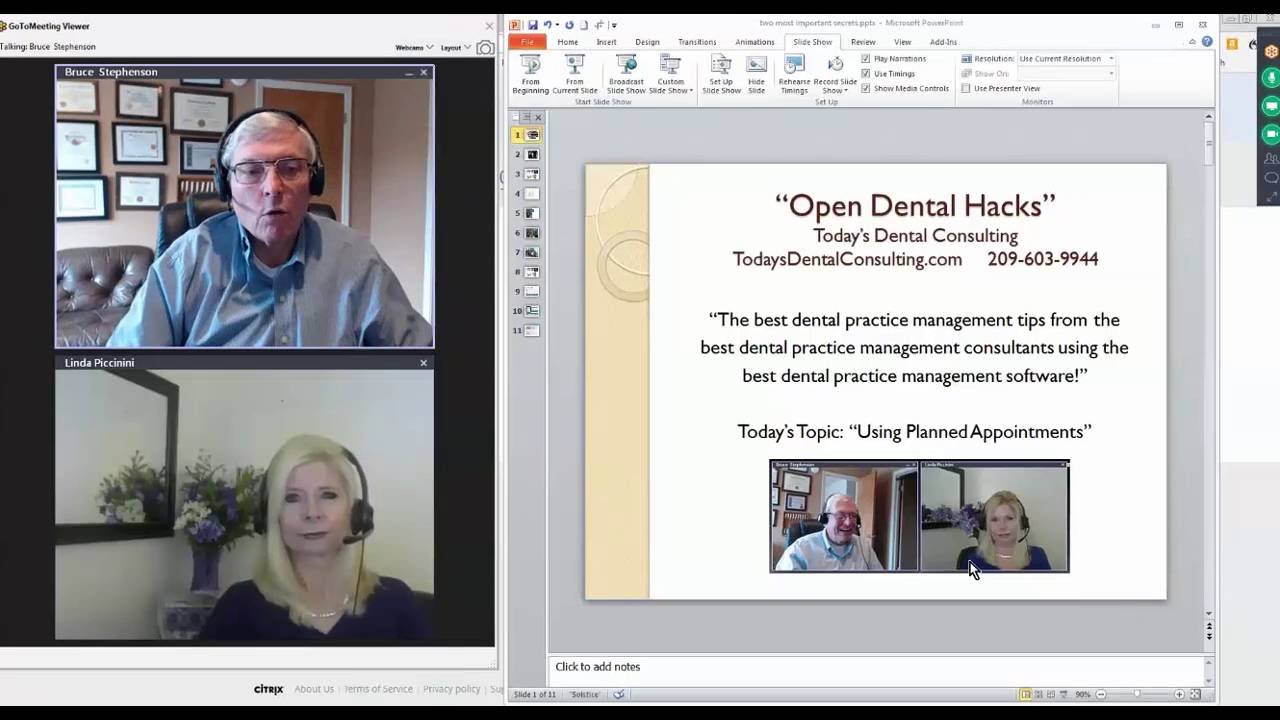


 0 kommentar(er)
0 kommentar(er)
